This article provides information about the Malware Protection Center, also called as the Malware protection centre virus, a rogue computer security software.
The Malware Protection Center
The Malware Protection virus is yet another deceitful software that appears to protect your computer from security threats. Like most rogue softwares, the malware virus can cause infected computers to show misleading alerts and claims that it is necessary to purchase the malwareprotec license key or full version to get rid of the malicious files that it has detected in your computer.
Examples of Misleading Alerts Generated by the Malware Protection Center Virus
System Message
Your PC may still be infected with dangerous viruses. Malware Protection Center protection is needed to prevent data loss and avoid theft of your personal data and credit card details. Click here to activate protection.
Warning! Virus Detected
Threat Detected: Trojan-Spy.HTML.BankFraud.ra
Recommended: Please click “Remove All” button to erase all infected files and protect your PC.
Address space conflict
Warning! Access conflict detected
An unidentified program is trying to access system process address space.
The Truth about the Malware Protection Center Virus
Do not be misled by the lies of this fake malware protect software. The malicious files it claims to have detected in your computer are all bogus and are meant to lure you to pay for the adverted software.
Malware Protection Center Virus Removal
You may want to follow the guide below on how to remove malware protection centre virus from your infected computer:
1. Download Malwarebytes and then rename mbam-setup.exe to iexplore.exe
2. Launch iexplorer.exe to install Malwarebytes
3. Once the program is installed, navigate to your Program Files\Malwarebytes' Anti-Malware folder.
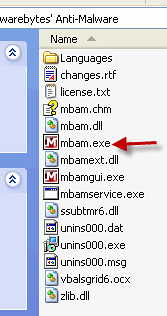
Find mbam.exe and rename to iexplore.exe
4. Doubleclick iexplore.exe to launch Malwarebytes and use as Malware Protection Center removal tool
5. Click the "Update" tab and click the "Check For updates" button.
6. Once the program has loaded and updates were downloaded, select "Perform Quick Scan", then click Scan.
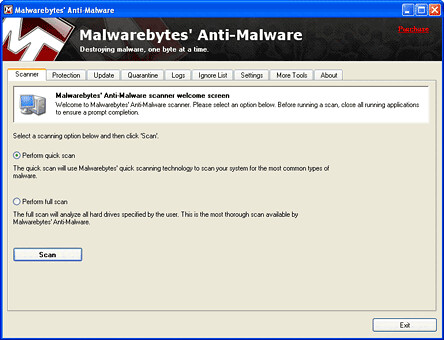
7. Once the scan is complete, click OK, then Show Results to view the results.
8. Make sure that everything is checked, and click Remove Selected.
0 comments:
Post a Comment